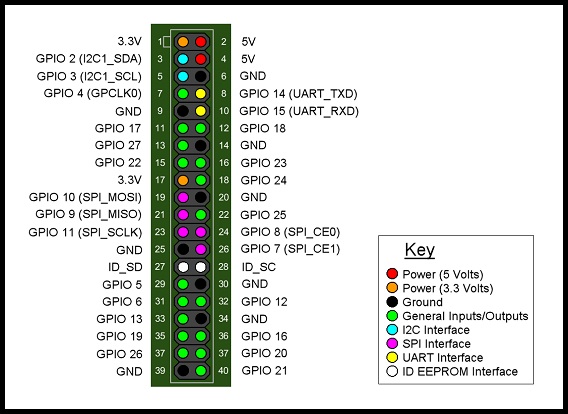Hardware¶
Pinouts¶
Depending on the version of the rpi you have, there are different pinouts for the different versions. A great resource is Pinout to figur out what pin is what.
Lights¶
The main indicators are the lights on the front corner of the board. These are:
OK (green): The board is active (blinks off when accessing the SD card)
PWR (red): The board is successfully powered from USB
FDX (green): Network is full-duplex
LNK (green): The network cable is connected (blinks off when transferring data to/from the network)
10M (yellow): Lit when the board is using a 100Mbps link, not lit when using a 10Mbps
i2c¶
First we need to load the drivers
sudo modprobe i2c-dev
sudo modprobe i2c-bcm2708
Now /dev/i2c-0 and /dev/i2c-1 should exist. Also, so see what is
on the i2c bus, install the i2c-tools using:
sudo apt-get install i2c-tools
Now to explore the i2c bus try:
[kevin@raspberrypi ~]$ sudo i2cdetect -y 1
0 1 2 3 4 5 6 7 8 9 a b c d e f
00: -- -- -- -- -- -- -- -- -- -- -- -- --
10: -- -- -- -- -- -- -- -- -- -- -- -- -- -- -- --
20: -- -- -- -- -- -- -- -- -- -- -- -- -- -- -- --
30: -- -- -- -- -- -- -- -- -- -- -- -- -- -- -- --
40: -- -- -- -- -- -- -- -- -- -- -- -- -- -- -- --
50: -- -- -- -- -- -- -- -- -- -- -- -- -- -- -- --
60: -- -- -- -- -- -- -- -- -- -- -- -- -- -- -- --
70: -- -- -- -- -- -- -- --
To have these load at boot, add them to /etc/modules.
USB Camera¶
To use the Logitech C270 camera you need to add your user (pi in this case) to the video group:
sudo usermod -a -G video pi
For other users, just change pi to the correct username. Then make sure the driver is loaded:
sudo modprobe uvcvideo
You can double check it works by grabbing an image:
sudo apt-get install fswebcam
fswebcam image.jpg
If an image appeared, then all is good.